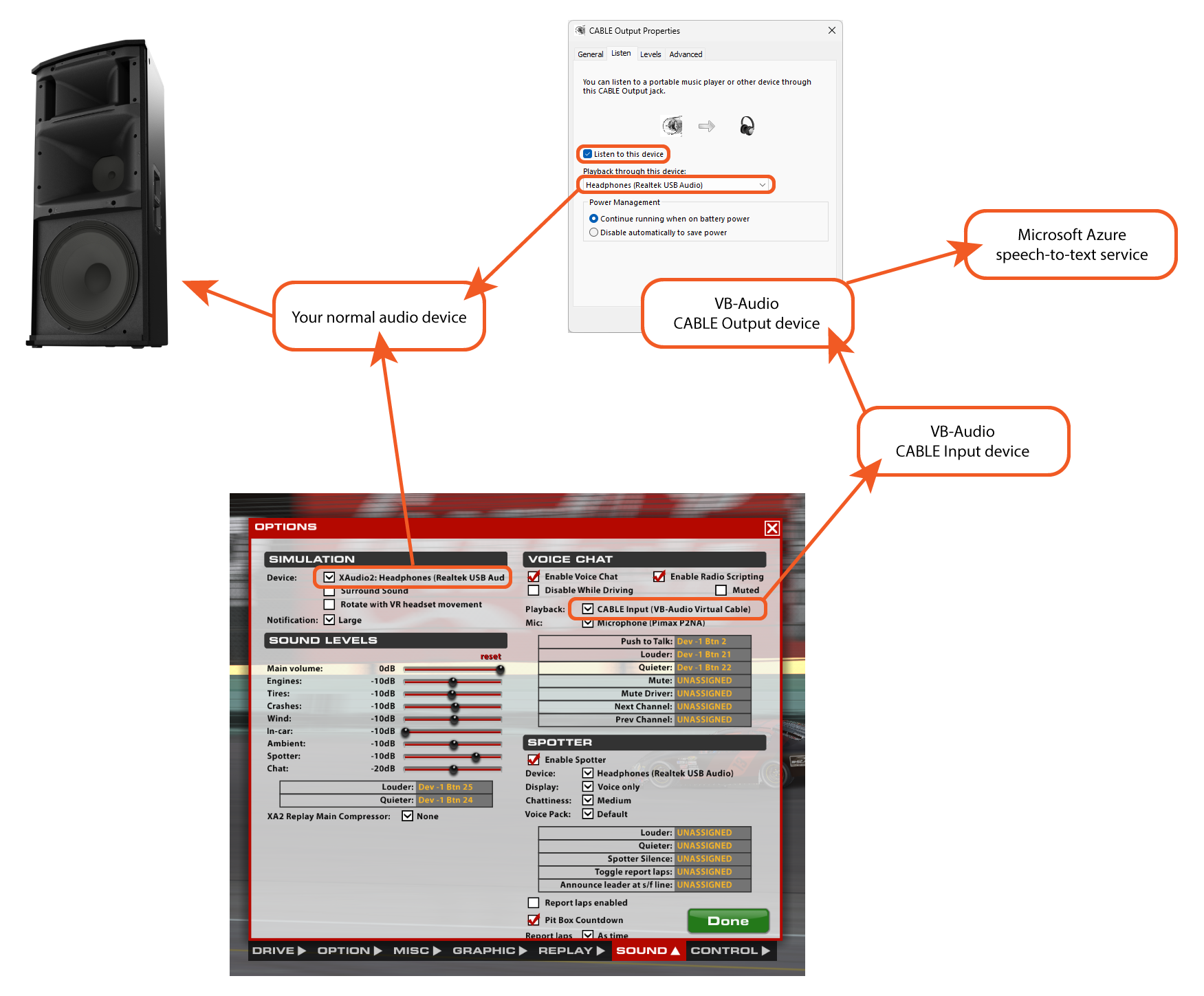Table of Contents
VB-CABLE Virtual Audio Device Setup
These are the steps you will need to take -
- Download the VB-CABLE Virtual Audio Device
- Install the VB-CABLE Virtual Audio Device
- Configure the VB-CABLE Virtual Audio Device
- Configure the iRacing simulator
Downloading
To download the VB-CABLE Virtual Audio Device, visit the following website -
On that website you will see a big orange Windows icon. Click on that icon and your browser will download the latest version of that app.
Installing
To install the VB-CABLE Virtual Audio Device, first find the file that you just downloaded. Then -
- Extract all the files from the ZIP file you downloaded
- Run the Setup program in administrator mode
- Reboot after installation
Configuring VB-CABLE
Hit your Windows key and type “sound settings”.
Then click on the “more sound settings” option.
Switch to the “Recording” tab, find and select the “CABLE Output” sound device, and then click on the “Properties” button.
Switch to the “Listen” tab, enable the “Listen to this device” checkbox, and in the drop down options for “Playback through this device” select the device that you normally listen to the game with.
Configuring the iRacing Simulator
In the iRacing simulator options, all you need to do is make sure that the “CABLE Input” device is selected under the Voice Chat options.