This is an old revision of the document!
Table of Contents
Control Panel
Target
At the very top of the control panel tab are five target text boxes. They are:
- The target car number
- The target driver name
- The target camera group
- The target reason
- Camera switch timer
The target is the car and driver that iRacing-TV is trying to focus the iRacing camera on. If this car is not in the game (indicated as “OUT”) then iRacing will tend to switch to the scenic camera, or freeze the current camera.
The target camera group is one of the camera groups in iRacing, such as “Blimp”, or “TV1” or “TV2”. Some camera groups have only one camera (Blimp) while other camera groups have multiple cameras (TV2, etc.)
The target reason would be one of the director rules, or “manual” if the camera is being manually controlled by you.
The camera switch timer indicates how much time is left on the current camera group before it will be allowed to switch to a different camera group.
Manual Camera Type Selection
Immediately below the target text boxes are some buttons in a single row. These buttons allow you to select the camera type to use while manual control is active. They are:
- Scenic
- Pits
- S/F (abbreviation for “Start / Finish” line)
- Inside
- Close
- Medium
- Far
- Very Far
- AutoCam
- C1 through C6
The camera groups that these camera type buttons are defined in the Director | Cameras tab.
The current selection is indicated by the button with the light blue border. If that light blue border is blinking, then manual control is active. You can click on that button to turn off manual control.
Drivers
In the main part of the control panel, you will see a grid of driver names. At the top are driver names for drivers that are on the track. At the bottom are driver names for drivers that are off the track (PIT or OUT), and also the pace car is located there as well.
The first on-track driver name is always the P1 driver. Following the P1 driver are all of the rest of the drivers on the track, in order of physical (not leaderboard) position. This means it is possible for it to show P1, then P20, then P2 - this means the P20 driver is a lap down and is currently physically located between the P1 and P2 drivers.
The off-track car list starts with the car furthest from the pit exit and ends with the car closest to the pit exit. The pace car is always in the final position, regardless of where it is actually located on the track.
Director and Manual Control
There are two different modes for controlling the iRacing cameras, automatic (using the director) and manual.
To turn on automatic camera control, you can enable the director by clicking on the Enable Director button. Then to disable automatic camera control, you can click on the same button (which now says Disable Director).
During automatic camera control, the driver box with the steady green border is the currently focused driver.
To turn on manual control, just click on any driver. While manual control is on, the currently focused driver will have a blinking blue box. To turn off manual control, click on that same driver, or click on the currently selected camera type button.
Drivers
The control panel will show up to 63 drivers, plus the pace car. The drivers are split up into an 8×8 grid.
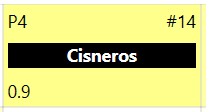 The image to the right shows an example of what a driver box looks like.
The image to the right shows an example of what a driver box looks like.
The top left corner of the driver box shows the current leaderboard position for that driver. In the image it is indicating P4 which means 4th place.
The top right corner of the driver box shows the car number for that driver. In the image it is indicating car number 14.
The bottom left corner of the driver box shows the current attacking heat of that driver. In the image it is indicating 0.9 for this driver. When the driver is completely cold (heat = 0) then it will display nothing at the bottom left corner.
The bottom right corner will be blank if the driver is on the track, or it will indicate either “OUT” or “PIT” when the driver is off the track.
The background color of the box will change depending on the attacking heat of the driver. When the heat is between 0 and 1 the box color changes from white to yellow. As the heat approaches 2, it transitions to orange, and then as the heat approaches 3, it transitions to red.

Lap down drivers are indicated with a down arrow ↓ on both sides of the driver name.
Overlay Toggles
At the bottom of the control panel is a series of buttons to temporarily toggle individual overlays on or off. The default status of these buttons correspond to the saved “Enabled” setting for each overlay.
- MASTER - This is the master off switch - turning this off turns off all overlays
- Race Status
- Leaderboard
- Track Map
- Start Lights
- Voice Of
- Subtitles
- Intro
- C1 through C6

