This is an old revision of the document!
Table of Contents
Getting Started
iRacing-TV Files and Folders
Now that you have just installed iRacing-TV for the first time, there are some folders you should be aware of, in order to be able to fully customize the application. To find these folders, you can look for the iRacing-TV folder inside your Windows Documents folder. They are:
- Assets
- DirectorSettings
- Incidents
- OverlaySettings
- SessionFlags
- Subtitles
In addition to those folders, there are also two files that get created in the main iRacing-TV folder when you run the iRacing-TV controller. They are the Editor.xml file which contains all of your settings for the controller itself, and also the iRacing-TV.log file that could contain useful information if you ever experience a failure like an application crash.
Assets
These are where the graphical elements such as images can be found. This folder contains mostly PNG image files, but there are a few other files in here that you should take note of:
- RevolutionGothic_ExtraBold.otf
- RevolutionGothic_ExtraBold_It.otf
Those are font files that you should install, because the default overlay graphics are set up using these fonts. To install these fonts, right click on those files and select Install. Do this for both font files.
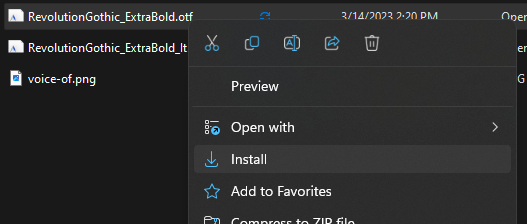
There is also an Adobe Illustrator file you can find here called Overlay.ai. If you have Adobe Illustrator, you can use that application to open this file and find the original vector images that were used to create most of the PNG files found in this Assets folder.
DirectorSettings
These are where your custom settings for the iRacing-TV AI director go. The iRacing-TV controller app creates and manages these files for you. When you run iRacing-TV for the first time, it will create a file called Global.xml that will contain all of the global director settings. An additional file will be created in here for each local director settings.
Incidents
This is the folder that incidents files are created in. Each incident file corresponds to a specific race, and are created by clicking on the “Scan Now” button in the Incidents tab of the iRacing-TV controller. Each incident file name is in the format of [Session ID]-[Subsession ID].xml.
OverlaySettings
These are where your custom settings for the iRacing-TV overlay go. The iRacing-TV app creates and manages these files for you. When you run iRacing-TV for the first time, it will create a file called Global.xml that will contain all of the global overlay settings. An additional file will be created in here for each local overlay settings.
SessionFlags
This is the folder that session flags are recorded into. Each session flag file corresponds to a specific race, and are created automatically in the background while the iRacing-TV controller app is running. Each session flag file name is in the format of [Session ID]-[Subsession ID].csv.
Subtitles
These are where your subtitles go. The iRacing-TV app creates and manages these files for you. Each subtitle file corresponds to a specific race, and the file name is in the format of [Session ID]-[Subsession ID].xml.
Starting iRacing-TV
Once installed, iRacing-TV consists of two separate applications that work with each other.
- iRacing-TV Controller
- iRacing-TV Overlay
Both of these applications can either be found in the Start Menu or on your Desktop if this option was chosen during installation.
![]()
Starting the Overlay
 To start the iRacing-TV overlay, simply launch it by clicking on its icon. When do you do, the Unity splash screen will display for a few seconds. After the splash screen goes away, the overlay window should become transparent red with an “iRacing-TV Controller is not running.” message in the middle.
To start the iRacing-TV overlay, simply launch it by clicking on its icon. When do you do, the Unity splash screen will display for a few seconds. After the splash screen goes away, the overlay window should become transparent red with an “iRacing-TV Controller is not running.” message in the middle.
Because the overlay window is a special transparent window with no border or window controls on it, there is not a typical X button to close it. When you want to close the overlay window, you can do this one of two ways:
- Find the overlay window in the Windows taskbar at the bottom of your screen, right-click on it and select
Close window. - Hit
Ctrl+Taband keep holding down theCtrlkey. A list of windows will appear in the middle of your screen. Find the overlay window, move the mouse over it, and anXwill appear to close it.
Starting the Controller
 To start the iRacing-TV controller, simply launch it by clicking on its icon.
To start the iRacing-TV controller, simply launch it by clicking on its icon.
At the top right of this application window, there are two lights shown. The first light indicates the connection with iRacing. It will be red if iRacing is not running, and green if it is.
In order to get the best experience from this application, it is recommended to run the iRacing-TV controller any time you participate in a live race in iRacing. The reason for this, is so that it can automatically record the live race session flags for you. These session flags are not saved in iRacing's replay file. If you do not run the controller during these live races, we will not be able to get back some important race state information, such as caution flags, during the playback of the replay file. It is ok to minimize the iRacing-TV controller window to get it out of the way during live races.
Initial Fonts Setup
As soon as you launch both the overlay and the controller applications, you will see something like this on top of the iRacing window.
This looks nice, however the fonts are not quite correct. Hopefully you have followed the instructions to install the two fonts that comes with this application. If you did not, go back to the beginning of this wiki page and look for the section about installing fonts.
Once you have the fonts installed, run the overlay and controller applications, and then visit the Overlay > Fonts tab in the controller.
Change Font A to be Revolution Gothic and change Font B to be Revolution Gothic It. As soon as you do that, you should see the fonts change in the overlay immediately! All changes to settings are reflected in the overlay instantly, and they are also saved automatically - there is no Save button.
Now that you have done all of the initial setup steps, you are ready to fully customize your iRacing-TV experience! The next step is to learn about the different controller tabs.



